The modern sales & marketing funnel has a myriad of stages that a contact passes through, reflecting the complexity of the buying cycle for today’s well-researched consumers. According to SiriusDecisions, 67% of a buyer’s journey is done digitally before they speak with a sales rep. Likewise, Forrester found that 74% of business buyers conduct more than half of their research online before making an offline purchase.
While this exposes many opportunities to mold your target’s perception of your brand and product, it’s just as easy to lose an interested prospect if they have a negative experience at any point before they open their wallet. It could be a buggy website, a drip campaign that’s too aggressive, or a sales team that takes too long to respond. That’s why it’s essential to track lead status in your marketing automation & CRM platform to see how you’re tracking against your goals, and where there is the most friction in advancing your contacts to the next stage in the funnel.
This is difficult, if not impossible to do if you don’t have a marketing automation tool that tracks all of a prospect’s touchpoints with your company including: the initial opt-in, downloading buyer education content, engaging with nurturing emails, attending events and speaking with sales.
Luckily, Mautic is a powerful, open source tool you can use to track all of this without the recurring expense of a traditional platform that costs thousands of dollars a month for the subscription fee alone. It’s never a surprise to us why most small to mid-market companies are just beginning to dip their feet into marketing automation, when the costs are so high even before factoring in campaign production and professional services.
The Mautic Event Log
Once you install Mautic and the tracking pixel on your website, you have access to an event log for each visitor to your website that looks like this. Notice how the log outlines in painstaking detail the pages they browsed, the forms they submitted and the emails they opened. This is the type of intelligence you need to compete in today’s day and age, especially when buyers’ are starved for time. They expect your sales reps to get right to the point and elaborate on the areas of their interest.
An Introduction to Mautic Stages
While the Mautic event log is an indispensable tool, sometimes you need a birds-eye view of how many contacts you’ve attracted, which ones are being nurtured and who is talking to sales. That’s where the Stages feature of Mautic comes in. Each Stage, also known as lead status or revenue stages, is supposed to correspond to a part of your marketing & sales funnel. Each organization will have a slightly different series of stages, depending on what is typical for the buying process to look like in your vertical, and how the marketing and sales functions are divided up internally.
For example, a B2B software business might set up these Stages in Mautic:
- Unqualified – “Unqualified” leads are just a name and a email, or leads disqualified by a BDR or sales rep.
- Nurture – Leads in “Nurture” are fed marketing content through a drip campaign. They will stay in “Nurture” until they view enough content to reach the lead score threshold to be contacted by sales, or ask to be contacted through a sales-ready form themselves.
- BANT Qualification – Leads in “BANT Qualification” are being contacted by a BDR or sales rep to be asked about Budget, Authority, Need and Timeline over the phone.
- Demo – Leads in “Demo” are those who have agreed to a meeting with a sales rep to further discuss their business needs and assess the solution.
- Proposal Sent – Leads in “Proposal Sent” have been given a quotation and are reviewing it with their internal stakeholders. Sales should follow up until the customer is closed.
- Closed Customer – Current customers who should receive communications tailored towards existing customers, such as customer newsletter
- Winback – Former customers who have not made a purchase recently, or have cancelled their contract
You can create as many, or as few stages as you would like to reflect your business. Here is what a series of stages might look like for a professional services business:
Scoring and Campaign Automation Based On Mautic Stages
Some of the criteria for a lead to advance to the next stage will be automated, especially in the initial stages where you’re focusing on buyer education through email marketing and downloadable content. Mautic is very flexible, because you can create Point Actions that add or remove different number of points based on actions like a website visit or email open.
Then, you would create a Triggers at a certain score threshold that would advance a contact from Nurture -> BANT Qualification for example, notifying one of your BDRs to do an initial qualification of the lead. You could push the lead to a CRM such as Salesforce, add it to a Mautic campaign which could automatically send an email to the lead asking about available times for a phone call, and a finally place it in a Mautic segment as a master list of your leads pending qualification.
Other ways a lead could advance to the next stage, or back to a previous stage include:
- Manually being changed by the contact owner or the Mautic administrator
- Campaign form that feeds into a campaign which triggers a Stage change
Reporting on and Visualizing Your Contacts By Stage
In Mautic, the easiest way to pull a list of your contacts by revenue stage is by setting up a Segment corresponding to each of your stages.
When you build your campaigns that advance your contact to the next stage, you should add an additional Action that adds them to the segment as well. Then, navigate to the Contacts view with all your contacts and their stage listed in the column marked Stage. You can then use the segment: search operator to filter the table by your desired stage.
A really intuitive way to visualize your pipeline by stage is by adding the “Lifecycle” widget on the homepage of your Mautic dashboard. Simply click the drop down arrow beside the “Save” button and select “+ Add Widget”. Then under Type, select Lifecycle and save. A widget that looks like the following will appear:
We hope this article has encouraged you to explore Mautic’s contact and revenue stage tracking capabilities. If you would like a consultation with a Mautic consultant to recommend a lead management process that’s tailored to your business, please do not hesitate to contact us. We bring a breadth of experience working with companies of various industries and sizes, and would be pleased to advise you on a measurement model that will help accelerate your goals.

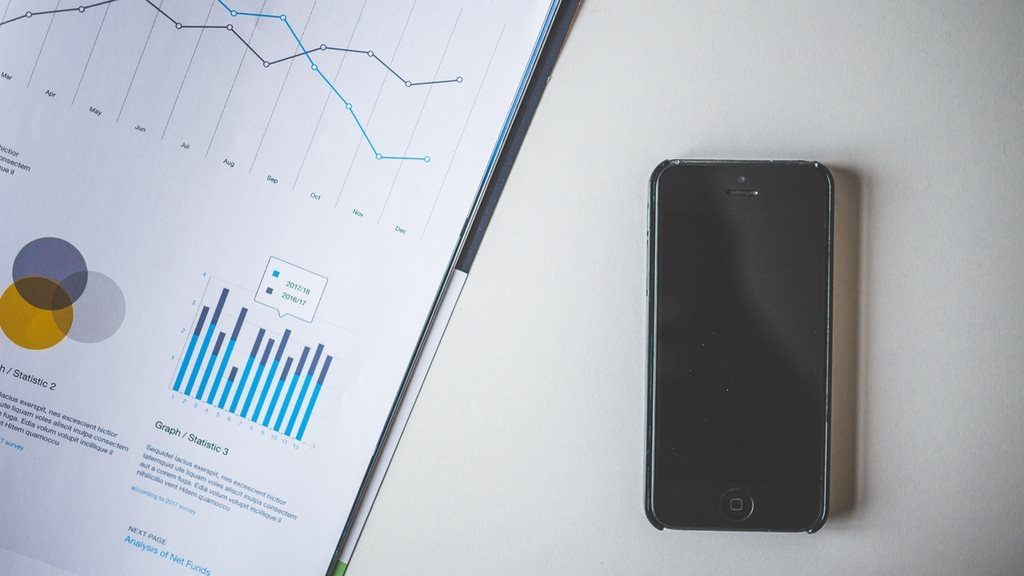
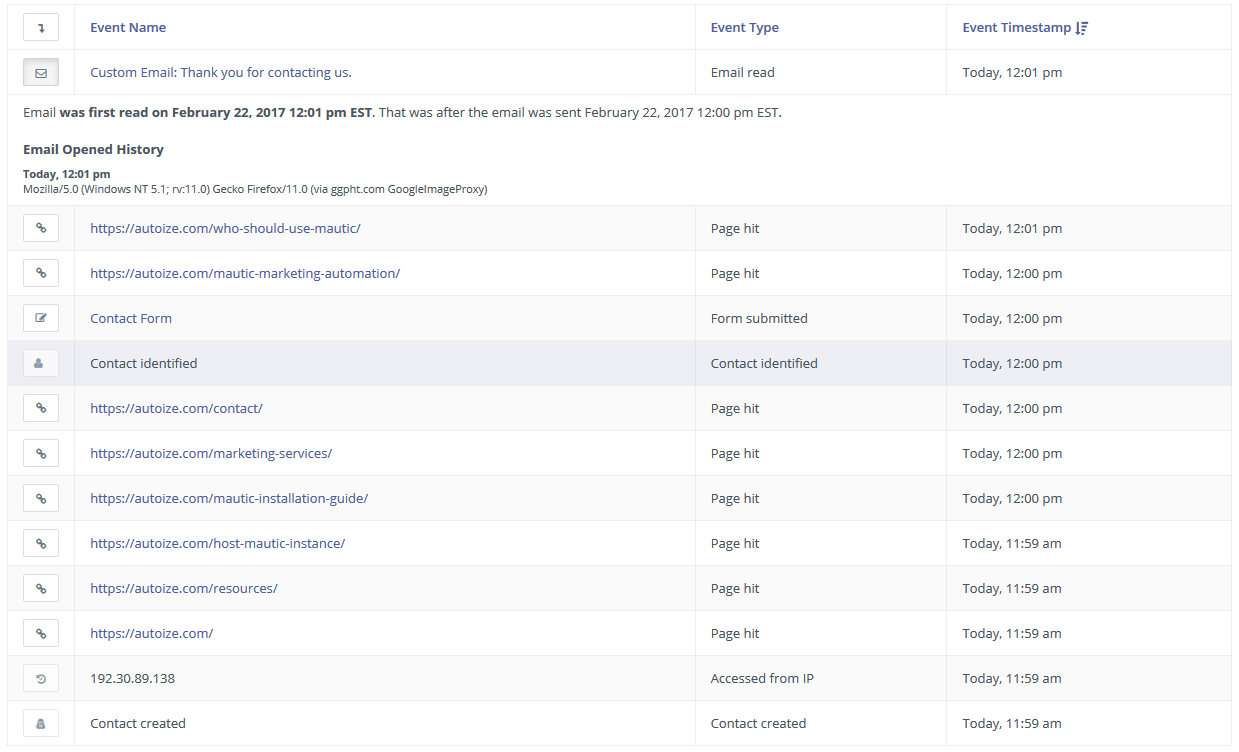
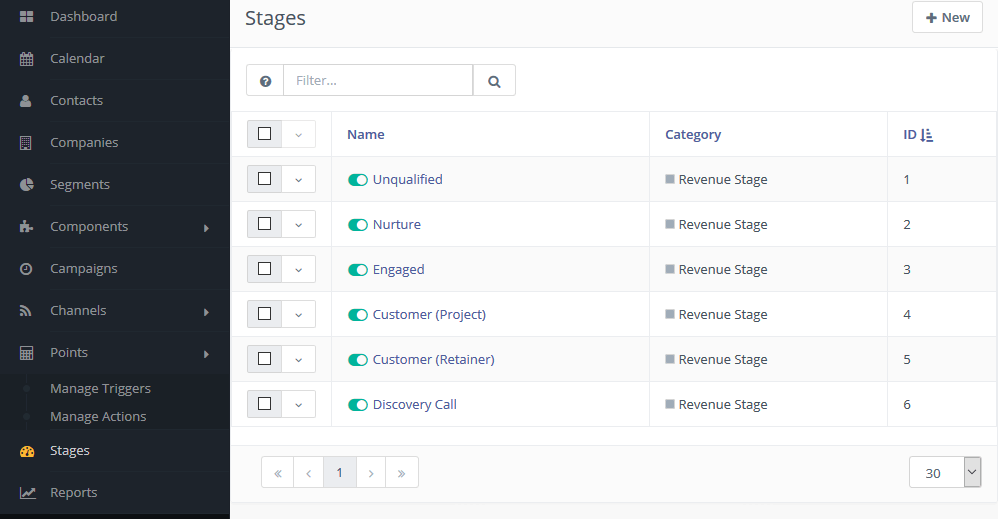
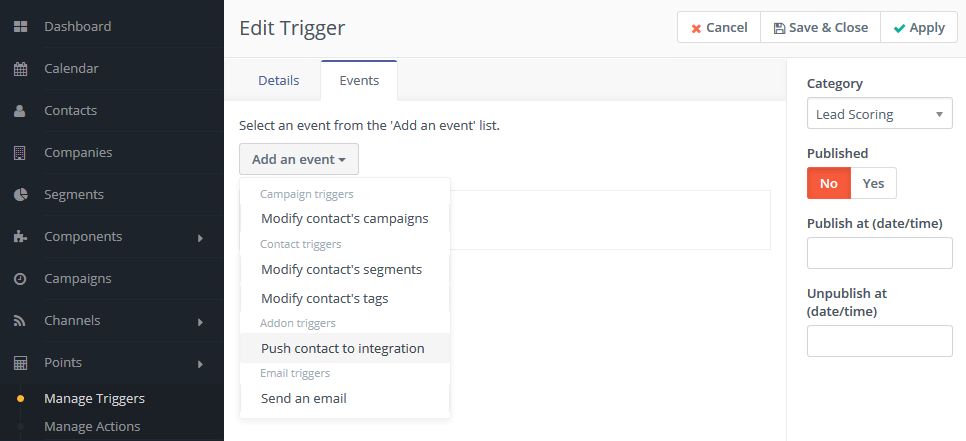
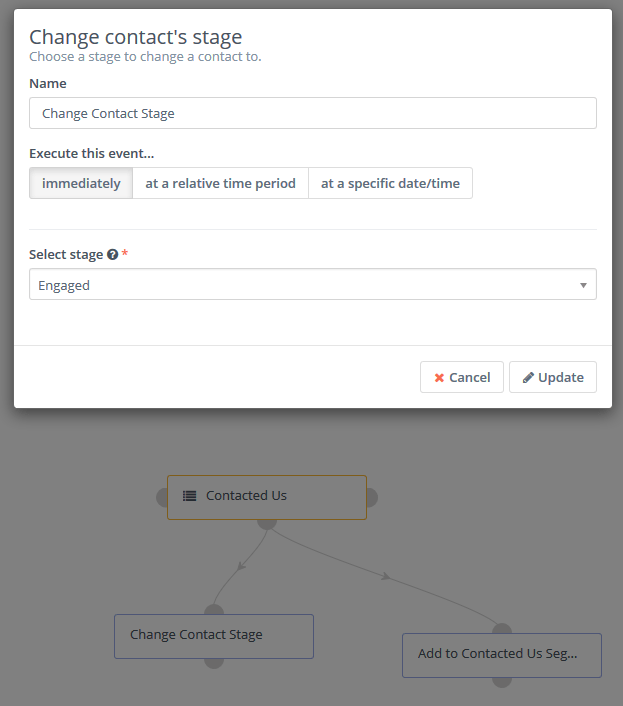
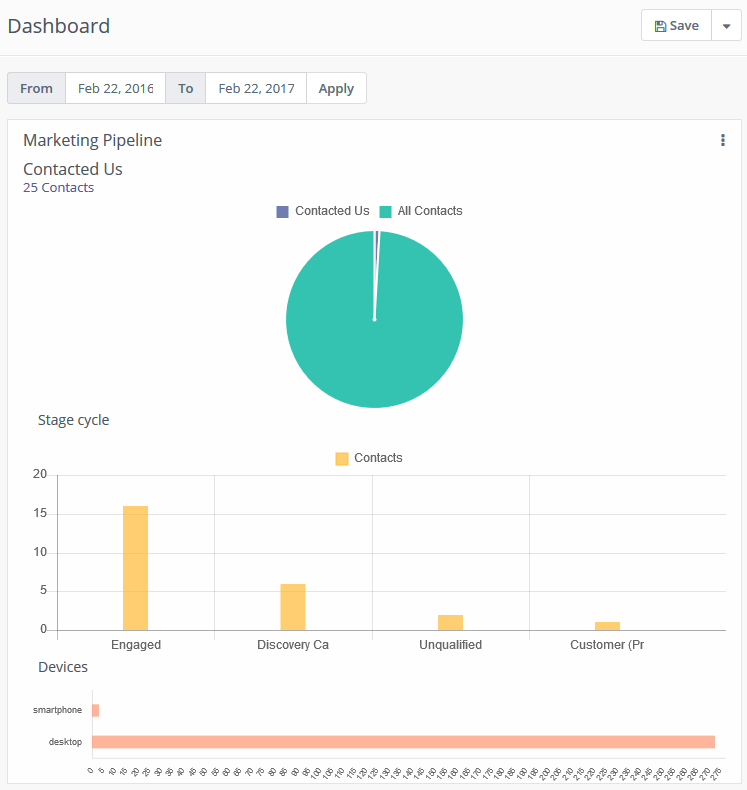
7 Comments.
Thanks for the article. It’s super enlightening!
One concern I have about Mautic is that in the campaign builder, you can’t track link clicks.
So lets say I’m running an automated affiliate campaign to my list for a friend’s product, I can’t track or segment those who clicked the link to visit the external web page.
Is it really possible to achieve this level of automation with Mautic?
Thanks.
You can create an asset and specify an external URL (i.e. the affiliate link where the user should be taken). The Mautic-generated link associated with the asset will act as a “tracked link”, which you can use to segment contacts via the “Downloaded Asset” decision block in a Mautic campaign.
As far as automated processes go, there are different ways to accomplish this. You can update a contact’s stage when they complete a form, or are placed into a campaign. I suggest playing around with campaigns. If you’re interested in more info, there is an outstanding article on the automated use of Stages in Mautic here.
Stages were one of the things I understand with other systems but had not used in Mautic, so was good to read your article.
Thanks for the article!
Thoses stages are for the example or do you adapt the stages for different kind of customers?
I usual work with the stages of subscriber –> lead –> MQL –> SQL –> Opportunity –> Customer –> Evangelist –> Other.
What do you recommend?
Regards,
You can adapt the stages based on the established processes in your sales and marketing organization.
I would like to change a contact’s stage based on the total points it has, and although you touched on it in this article, there doesn’t actually seem to be an option under edit triggers section for “modify stage”.
Is there another way to do this so I can actually have a contact moved to another stage say because they’ve got total points x.